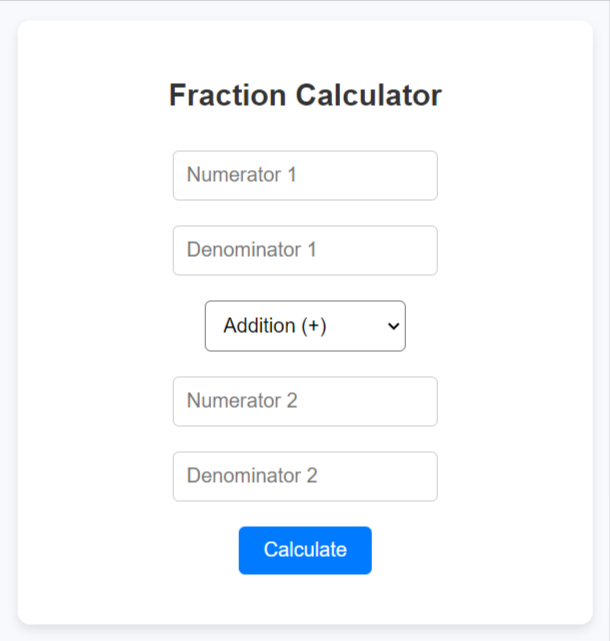User Guide: How to Use the Fraction Calculator
The Advanced Fraction Calculator is a web-based tool that allows users to perform arithmetic operations with fractions. This calculator simplifies operations such as addition, subtraction, multiplication, and division with fractions. It features an intuitive, user-friendly interface that is responsive and provides immediate feedback.
System Requirements
The Fraction Calculator can be accessed via any modern web browser. The recommended system requirements are:
- Browser: Google Chrome, Firefox, Safari, Microsoft Edge, or any other modern browser.
- Screen Resolution: Minimum 480px width for mobile, 1024px for desktop.
- Internet Connection: Required only for accessing the hosted calculator.
- Operating System: Windows, macOS, Linux, iOS, or Android.
Key Features and Explanation
1. Input Fields for Two Fractions
- The form accepts two fractions, each consisting of a numerator and a denominator.
- It ensures that both the numerator and denominator fields are required to perform the calculation.
2. Operation Selector
- Users can choose between Addition (+), Subtraction (-), Multiplication (×), and Division (÷) using a dropdown selection.
3. PHP Logic for Fraction Operations
- Greatest Common Divisor (GCD) Function: Used to simplify fractions to their lowest terms.
- Fraction Calculation Function: Handles the four basic operations (addition, subtraction, multiplication, division) by following the rules of fraction arithmetic.
- Simplification: Every result is simplified using the GCD function, ensuring that the output is a reduced fraction.
4. Validation
- The PHP script validates the input by checking if any denominator is zero, as dividing by zero is not allowed.
5. Simplified Fraction Output
- After performing the operation, the result is shown as a simplified fraction.
Example Usage
Step 1: Enter the First Fraction
- Numerator 1: 3
- Denominator 1: 4
Step 2: Choose an Operation
- Select Addition (+) from the dropdown.
Step 3: Enter the Second Fraction
- Numerator 2: 2
- Denominator 2: 5
Step 4: Calculate
- Click the “Calculate” button.
Step 5: Result
- The result will be shown in the form of a simplified fraction:
Result: 23 / 20
Enhanced Features
- Input Validation: Prevents division by zero.
- Simplified Output: The result is always displayed as a simplified fraction.
- Basic UI Design: Clean and modern UI to ensure a smooth experience for the user.
This Fraction Calculator provides a robust platform for performing fraction operations, displaying results clearly while handling error cases like zero denominators. The design is simple and can be extended for additional functionality, such as converting fractions to mixed numbers or decimals.
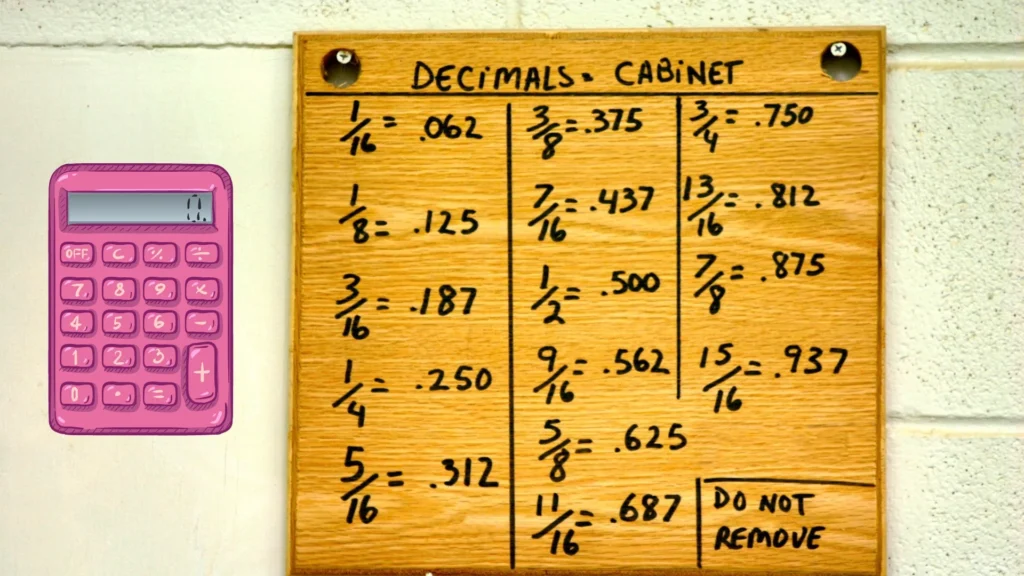
How to Use the Fraction Calculator
Accessing the Fraction Calculator
You can access the calculator by simply navigating to the web address. You can access it by opening in any web browser.
How to Use the Fraction Calculator
Step 1. Inputting Fractions: You will need to input two fractions.
- Numerator 1: Enter the numerator for the first fraction.
- Denominator 1: Enter the denominator for the first fraction.
- Numerator 2: Enter the numerator for the second fraction.
- Denominator 2: Enter the denominator for the second fraction.
- Note: The denominator should never be zero, as dividing by zero is not allowed.
Step 2. Selecting the Operation: You can perform one of the following arithmetic operations on your fractions.
- Addition (+): Adds the two fractions together.
- Subtraction (-): Subtracts the second fraction from the first.
- Multiplication (×): Multiplies the two fractions.
- Division (÷): Divides the first fraction by the second.
To select an operation:
- Click on the Operation dropdown menu.
- Choose the desired operation (e.g., Addition, Subtraction, Multiplication, or Division).
Step 3. Viewing the Result: Once you have entered the fractions and selected an operation.
- Click the “Calculate” button.
- The result will be displayed below the form as a simplified fraction.
If the fractions can be reduced further, the calculator will automatically simplify them.
Handling Errors
- If you input an invalid denominator (e.g., zero), an error message will appear indicating that denominators cannot be zero.
- The error message will be displayed in red and will shake to catch your attention.
Supported Features
- Basic Arithmetic Operations: The calculator supports addition, subtraction, multiplication, and division of fractions.
- Automatic Simplification: Fractions are automatically reduced to their simplest form.
- Responsive Design: The calculator is fully responsive and can be used on mobile, tablet, and desktop devices.
Examples
Example 1: Addition
- Input:
- Numerator 1: 3, Denominator 1: 4
- Numerator 2: 1, Denominator 2: 2
- Operation: Addition (+)
- Output: 5 / 4 (1 and 1/4 in mixed form)
Example 2: Division
- Input:
- Numerator 1: 5, Denominator 1: 6
- Numerator 2: 1, Denominator 2: 3
- Operation: Division (÷)
- Output: 5 / 2 (2 and 1/2 in mixed form)
Example 3: Multiplication
- Input:
- Numerator 1: 3, Denominator 1: 5
- Numerator 2: 2, Denominator 2: 7
- Operation: Multiplication (×)
- Output: 6 / 35 (already in simplified form)
Troubleshooting
| Issue | Solution |
| Result not displaying | Ensure all fields are correctly filled out, and that denominators are non-zero. |
| Denominator is zero error | Check that both denominator fields contain numbers greater than zero. |
| UI layout issues on mobile | Refresh the page. If the issue persists, try using a different browser or clear the cache. |
| Result is not simplified | The calculator automatically simplifies fractions. If it’s not simplified, the fraction is already in its simplest form. |
Try More Calculators:
Contact and Support Information
If you encounter any difficulties or have specific questions about how to use the calculator, feel free to reach out via the following support options:
- Live Chat: Available 24/7 on our website, providing real-time assistance.
- User Forums: Join our user community to share tips and experiences, and to troubleshoot with other users at www.calculatorkart.com.
- FAQs: A comprehensive list of frequently asked questions is available at www.calculatorkart.com/faqs.
For advanced queries, such as integration or customization of the Fraction Calculator for your own website or software platform, you can contact our development team at info@calculatorkart.com.
Additional Tips for Using the Fraction Calculator
Use the Tab Key: To quickly navigate between input fields, use the “Tab” key on your keyboard.
Auto-Fill: Some browsers may offer to auto-fill numbers in the input fields if you’ve used similar values before. Make sure the auto-filled values are correct.
Mixed Fractions: The result of the operation is displayed as an improper fraction. If you need the result as a mixed fraction (e.g., “1 1/4” instead of “5/4”), you can manually convert it or use an online tool for conversion.